
|
||||||
|
|
||||||
|
|
How many times have you wanted a particular window to be always visible, only to find that there isn't an "Always on Top" option anywhere to be found? Three times? Yeah, me too, but that was enough to lead me to write this usility to do just that - set a window to be "Always on Top" (or to remove a window from the "Always on Top" state). With Honest Ron's Top tHat! you'll never have to lose that important information ever again. Just run Top tHat! and click on the window which you want to remain "on top". When you decide that it no longer needs to stay on top, run Top tHat! and click on it again. Using Honest Ron's Top tHat!
When you run Top tHat! what you will see depends slightly upon whech version of Windows you are running. If you are running Win3.1 or Win3.11 you will see an upward-pointing cursor, or a downward-pointing cursor.  This indicates the current state of the window to which you are pointing. If the cursor is up, then clicking the window will set it to be "Always on Top", if the cursor is pointing down, then the window is already "Always on Top", and clicking will rmove that status. 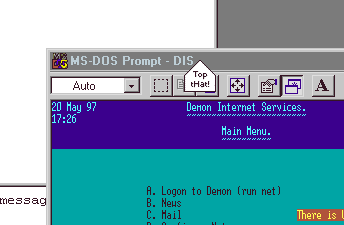 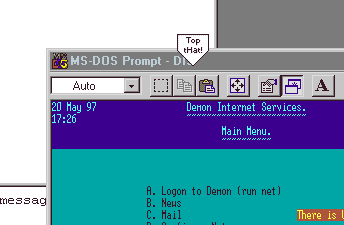 If the normal cursor appears, you are pointing to the desktop. If you decide not to change the on-top status of a window, right-click to close Top tHat! If you are running Win95 you will see an upward-pointing cursor, or a downward-pointing cursor or an application-specific cursor. As above, the up and down cursors indicate the status of the window that you are pointing to, and Top tHat! will act as described above. However, because of the way that Windows 95 works, Top tHat! may not always be able to indicate the status of the current window. This is because the SetCapture() API call only works for windows in the same thread as the window with the capture. Don't fret if this means nothing - it's just a brief explanation as to why Top tHat! can't work properly. However! even though Top tHat! can't indicate the current status of the window, it will correctly change the on-top status if you left-click the window. At least, it has done so in all the tests I've done so far. Confirmation of action If you add "/c" to the command line when you create the program icon or shortcut, e.g. c:\hron\topthat\topthat.exe /c, then Top tHat! will ask for confirmation before it sets or removes the on-top status of the window you've selected. Download and installationDownload Honest Ron's Top tHat! by following this link (depending on your browser you should either left-click the link, or right-click and Save As... RTFM to decide which):To install Honest Ron's Top tHat! simply unzip the ZIP file into a new directory, or into any directory you like. You will get 6 files - the executable, a web page and four GIF images. The GIFs are merely for use with the web page, so feel free to delete them and the HTML file. The only file you actually need is topthat.exe. Other stuffHonest Ron's Top tHat! is supplied without warranty, on an as-is basis etc.Honest Ron's Top tHat! is FREE software. You are granted the right to use it for as long as you like, on as many machines as you like. You can redistribute it by any means, electronic or otherwise with one exception - if you want to include it on a retail collection of software you must get my permission first. This does NOT apply to magazine cover CDs which are given away free with the magazine. Please feel free to send bug reports or thanks to me, the author. My email address is [email protected]. See also: |
|||||
|
|
||||||
|
|
||||||
|
|
||||||
